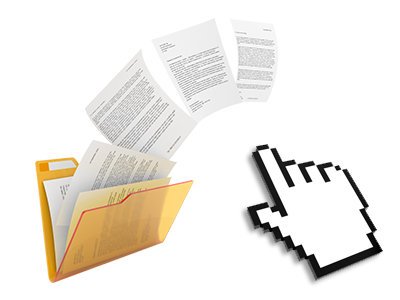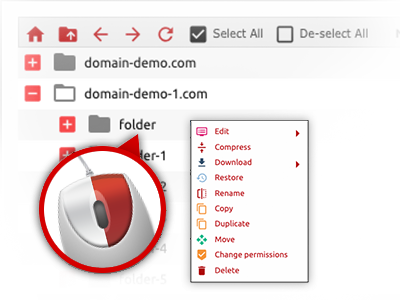The MytimeHosting File Manager
A File Manager provided with each of the software tools you may need
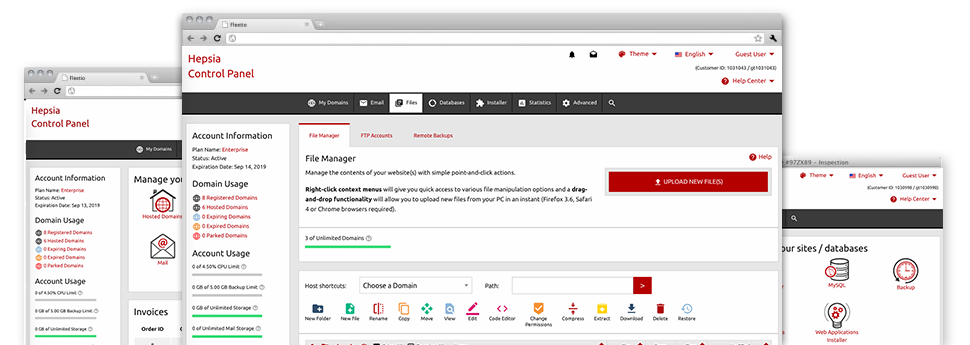
We give you a drag & drop File Manager, featuring a set of user–friendly applications like an integrated image viewer and a range of file writers. You can make fast uploads, archive/unarchive files, change permissions and a lot more. The software tools are well–organized and very easy to use with huge action control keys and right–click context navigation. Check out the different instruments and capabilities built–in the MytimeHosting File Manager.
Drag ’n’ drop file uploads
The most effective method to upload data files
Importing files with an FTP tool is an obsolete and quite an unsafe method for moving files from your personal computer to a hosting server. That’s why, we have included drag’n’drop file upload support in the File Manager. Just drag the files that you need to upload from your computer into your web browser and they’ll begin to upload in your web hosting profile over a risk–free SSL connection.
You don’t have to deploy any extra software, web browser add–ons or apps. The drag–and–drop function performs just as well on Windows, Linux and Mac.
Right–click context menus
Handle your files with merely a mouse–click
A large number of File Managers specify all of the activities that one can conduct over a file or folder on the top of the page. We think the latter is just not intuitive enough. Using the File Manager, you can access all file managing options whenever you right–click a file or directory. This approach is also applicable for a number of files/folders.
You can actually rename, copy, move, download, edit, preview, archive, unarchive and delete just about any file or directory you choose with a click of the mouse.
Archive/Unarchive files
Deal with substantial files effectively
Thanks to the integrated archive/unarchive solution, the File Manager enables you to deal with enormous files without the need to use FTP. It’s possible to pack a folder to a compact size by clicking on the Compress button or get the items in an archived directory by using the Extract button. When compressing a folder as well as a group of files, it is also possible to select the archive extension (.ZIP, .RAR or .TAR.GZ) and then the title of one’s archive file.
Integrated file editors
Zero third party applications are needed
We’ve enclosed a set of file editors inside the Web Control Panel to help you to produce quick and simple changes in your files and never have to implement third party apps. With the File Manager there is also a WYSIWYG editor that can help you keep an eye on all the recent changes which you make right away, a code editor that has syntax accentuating for your personal .JS or .PHP files, as well as a plain text editor for more expert customers. All the changes which you generate and save are going to be reflected immediately on the web.
You can access the file editors making use of the buttons near the top of the file table or by right–clicking a particular file/folder.
A logical folder structure
Your files organized with a simple way
All of the files inside your cloud hosting account are sorted into directories. Each and every host does have its main directory, that employs the file structure that you’ve selected. Using this method, it is straightforward to maintain all of your hosts from a single place with no chance of getting lost or puzzled.
By default, you will notice all of the hosts conveniently indexed in a table and if you click once on a specific host, you’ll see all the sub–folders and files pertaining to it. By clicking two times, you will visit a web page that is centered on that host alone. A different way to open the folder related to a given host and also to use it solely, is to try using the drop–down menu at the top of the main File Manager file table.
A user–friendly interface
A File Manager made especially for people
The majority of online File Managers are slow and complex to work with. They provide constrained functions and aren’t really convenient–to–use. We hope to improve that through the MytimeHosting File Manager. It was designed to be practical and to appear to be an item you already know – the File Manager on your computer.
All its features, the drag’n’drop file upload solutions, the right–click contextual menus, the built in file editors, etc. are there for a single reason – to help make managing your web site(s) less difficult.
Work with multiple files
Adjust many files simultaneously
Our File Manager can help you save a lot of time when making use of different files. You are able to select different files at a time and apply a desired action for them precisely like you do with your own computer. To pick random files at the same time, simply click the Control key, and to pick a group of adjacent files, press the Shift key. It is that straightforward.
After you have selected the files, you are able to at once transfer them to another location making use of the drag–and–drop option. By making use of the right–click context menu and the buttons on top of the file table, you can use a myriad of other activities – you can easily copy, rename, delete, download and edit your files, transform file permissions, and so on.
1–click password protection options
The simplest way to protect your details
Password protection is the best solution to control the a chance to access a specific section of your website you don’t plan to be visible to everyone. As an example, this could be a safe and secure members’ area or, perhaps a location with copyrighted information that you want only selected customers to get into.
From your File Manager you can easily password–guard your website as well as a specified directory inside with just a mouse–click. Just right–click a directory, choose Password Protection and select the login name and also password. You don’t have to manage .htaccess files or to come up with any extra adjustments. From now on, only the website visitors that have your login name and security password will be able to gain access to your web site.