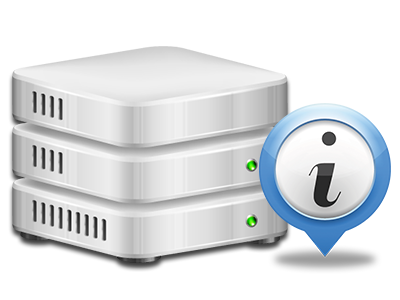Stats Manager
The one place you need to go for any website stats
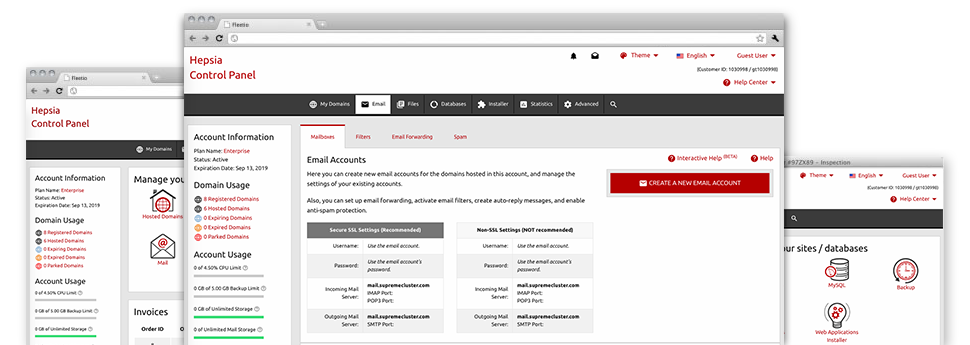
From the MytimeHosting Web Control Panel, you’ll have live access to the server resources utilized by your sites and the traffic that is generated by your prospects. The information is visualized in a simple–to–use graphical interface, over a per–day, weekly and monthly base. In addition, you will discover detailed information in relation to our servers including the actual IP address of the server, the Operating System, the currently applied versions of PHP and MySQL and many others.
Server Specifics
Look into details about your server
If you wish to check what’s the present version of PHP or MySQL or the Operating System of the web server where your hosting account is located, simply go to the Server Info part of the Web Control Panel. There you can also find info about the running Perl modules, the incoming and outgoing mail servers, along with the physical IP address of the hosting server.
You will find the web hosting server information table inside the Stats portion of the MytimeHosting Web Control Panel.
Access & Error Stats
Discover how customers interact with your web site
In the Access & Error Logs section of the MytimeHosting Web Control Panel, you can easily trigger and watch the access and error listing for your sites hosted inside your Linux web hosting account. The access log is a listing of all of the files featured on your website (including text files, image files, video files, and so forth) that individuals have requested to view.
The error log is actually a collection of all caution and error notifications related to your site. It can help you avoid any potential issues with the website’s overall performance.
Web Traffic Stats
Review the traffic to your website in the finest detail
By way of the web stats instruments built into the MytimeHosting Web Control Panel, it is easy to keep tabs on the visitors on your web site in the greatest detail. You can pick in between 2 popular interfaces – Webalizer and Awstats, both of which supply you with more information about the visitors to your web site plus the website content they read on a day–to–day, weekly and monthly basis.
You do not have to install anything beforehand to receive website traffic info for your sites. In the Traffic Statistics area of your Web Control Panel, just load the information report for any chosen site and get hold of the details you will need for your Internet marketing practices.
CPU Statistics
Track your sites’ CPU load
The CPU reports integrated in your Web Control Panel provide you with real time info about the server load that’s created within your web hosting account from your scripts, database calls, and so on. Consequently, the more dynamic and complex your website is, the more hosting server resources it will require to remain running smoothly.
The CPU load report is exposed in an easily readable way and gives you information about the server load made daily, each month or per year. This specific info will help keep you informed on the hosting server memory use at virtually any moment and can allow you to prevent your websites from getting offline due to hosting server overload (exceeded server power use restrictions).